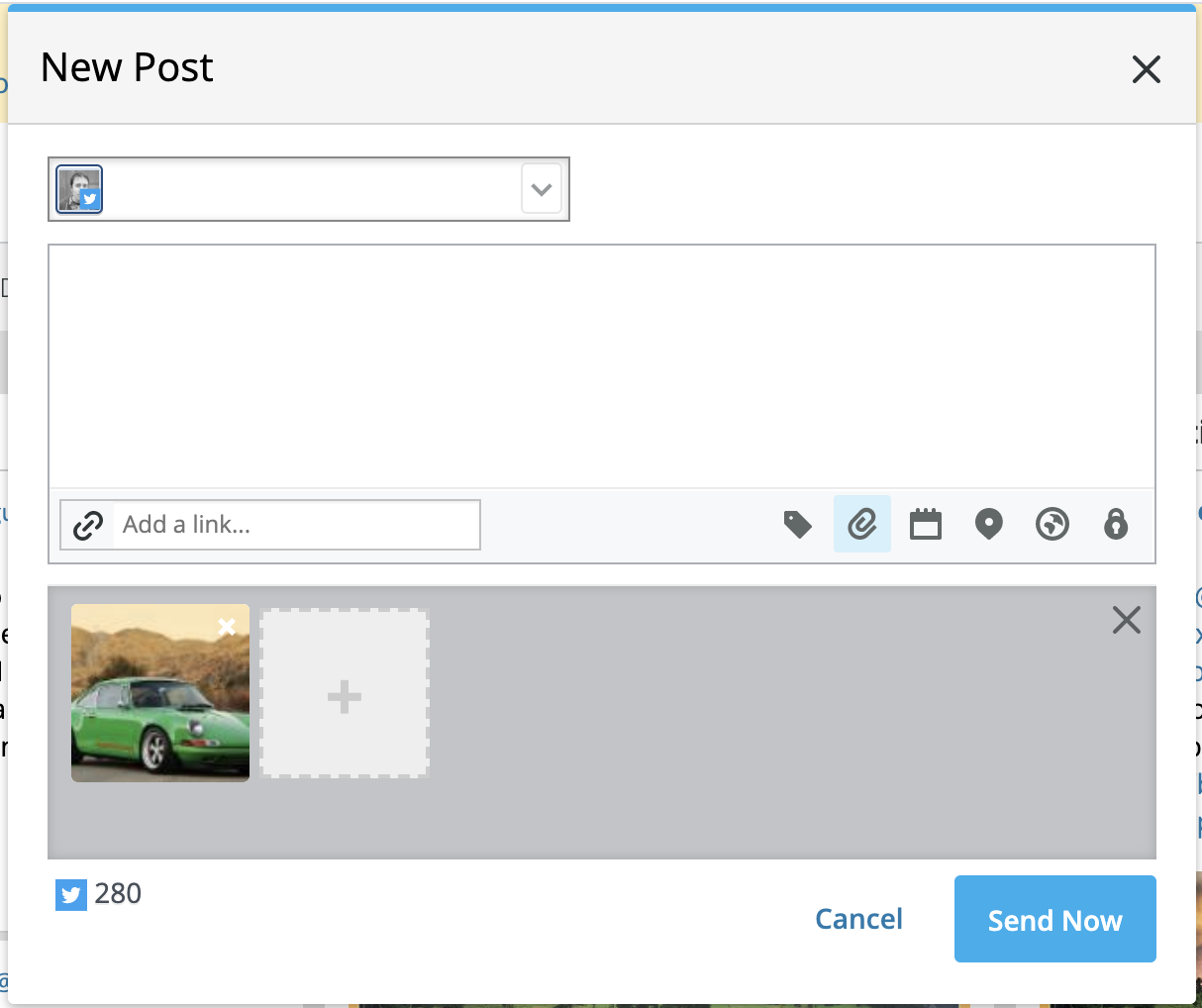Overview
Adobe Stock for Hootsuite allows you to attach assets you have licensed directly to social media posts in Hootsuite and engage more effectively with social media.
The application also allows you to search for and license new assets directly from Hootsuite.
Searching and Licensing Adobe Stock Assets
- Click the Publish paper airplane icon in the left navigation.
- Choose Adobe Stock in the navigation plan that opens.

Enter the your keyword(s) into the Search box.
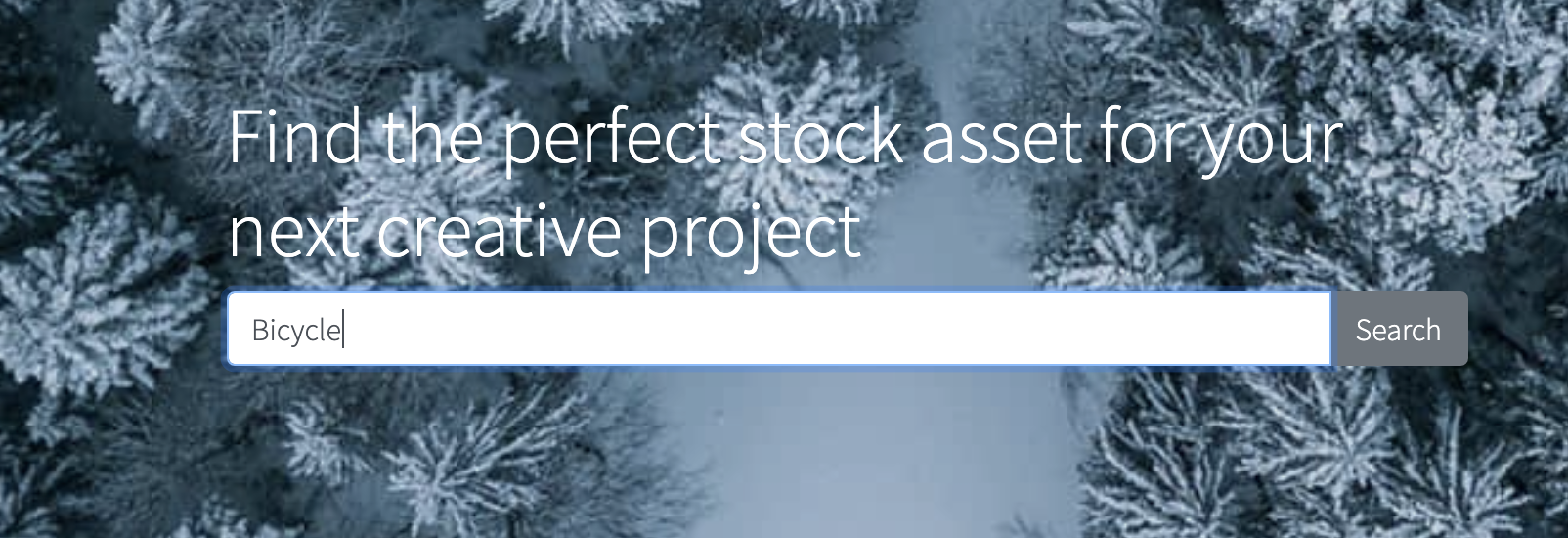
The search results will be displayed. Scroll down to see addional results.
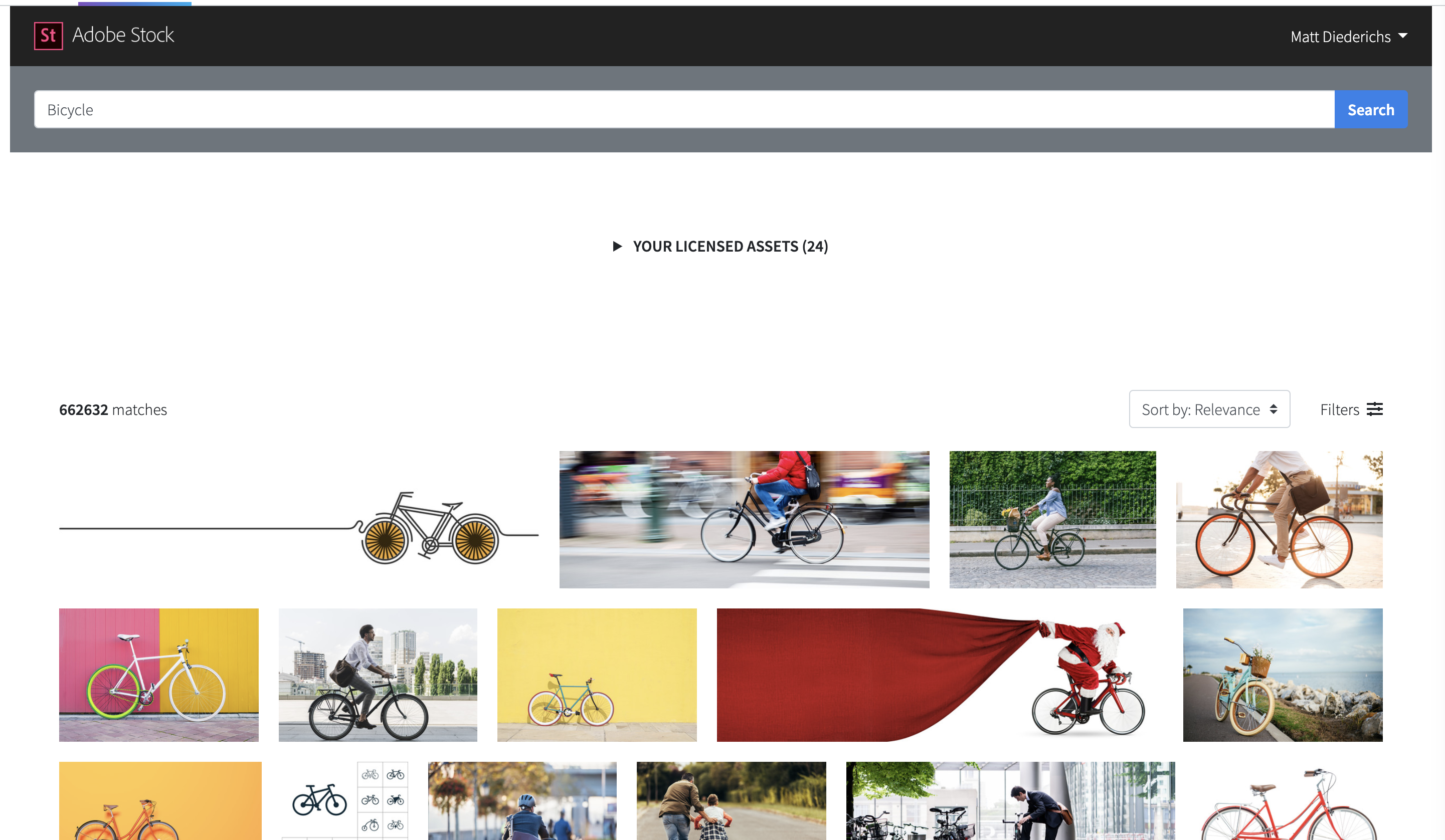
Click on an image to view a larger version. Note, the image may be watermarked Adobe Stock. This watermark will not appear in the licensed image.
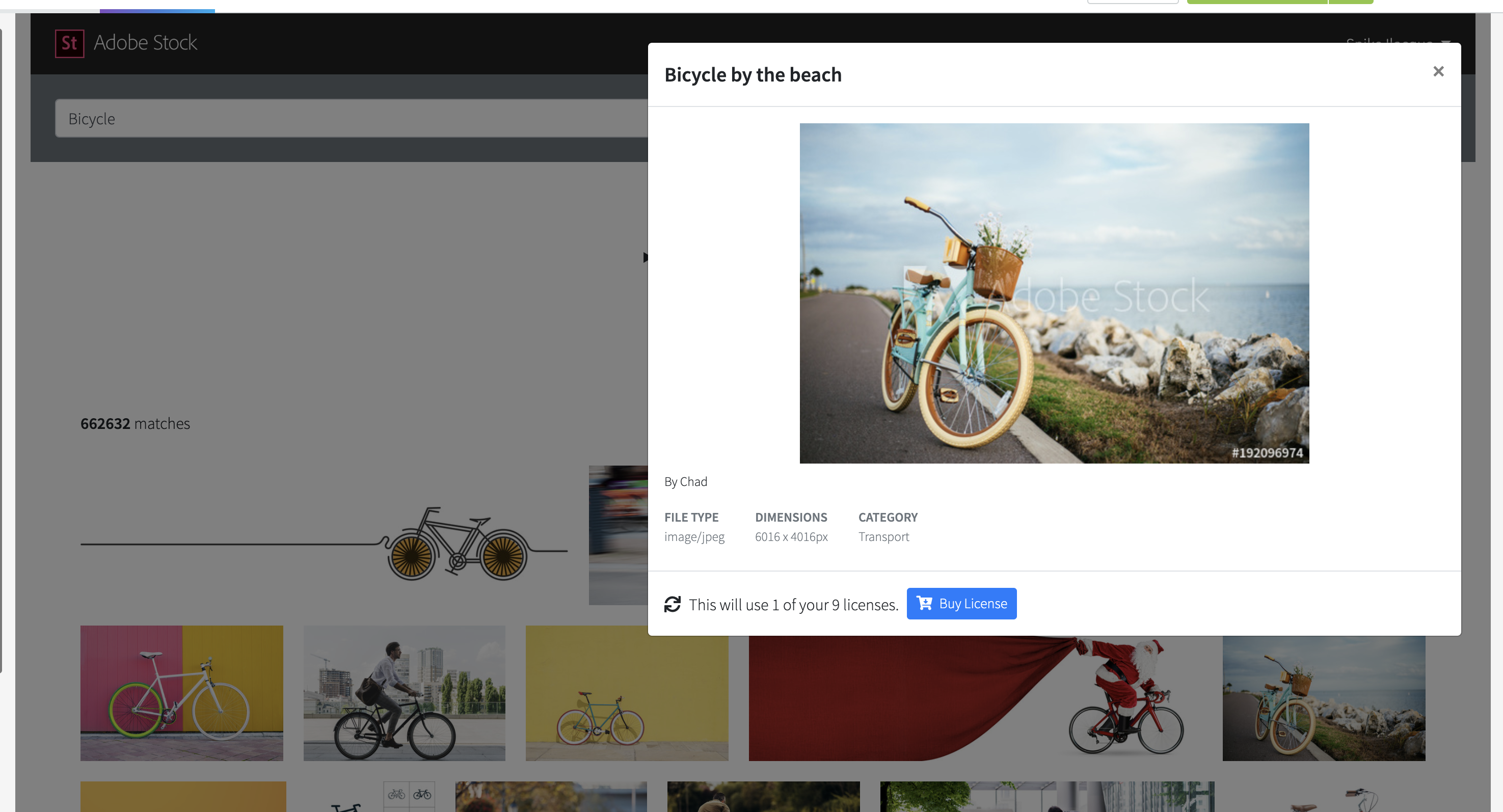
If you have credits available, number of credits will needed to license the image will be displayed. If you do not have enough credits, a link to the image in your stock account will be displayed. From their you can purchace the image or add more credit to your account. If you would like to license the image, click Buy License.
Once you have licensed the image, it will be availble for use in Hootsuite. The image will also be available in your Stock account, should you wish to download it.
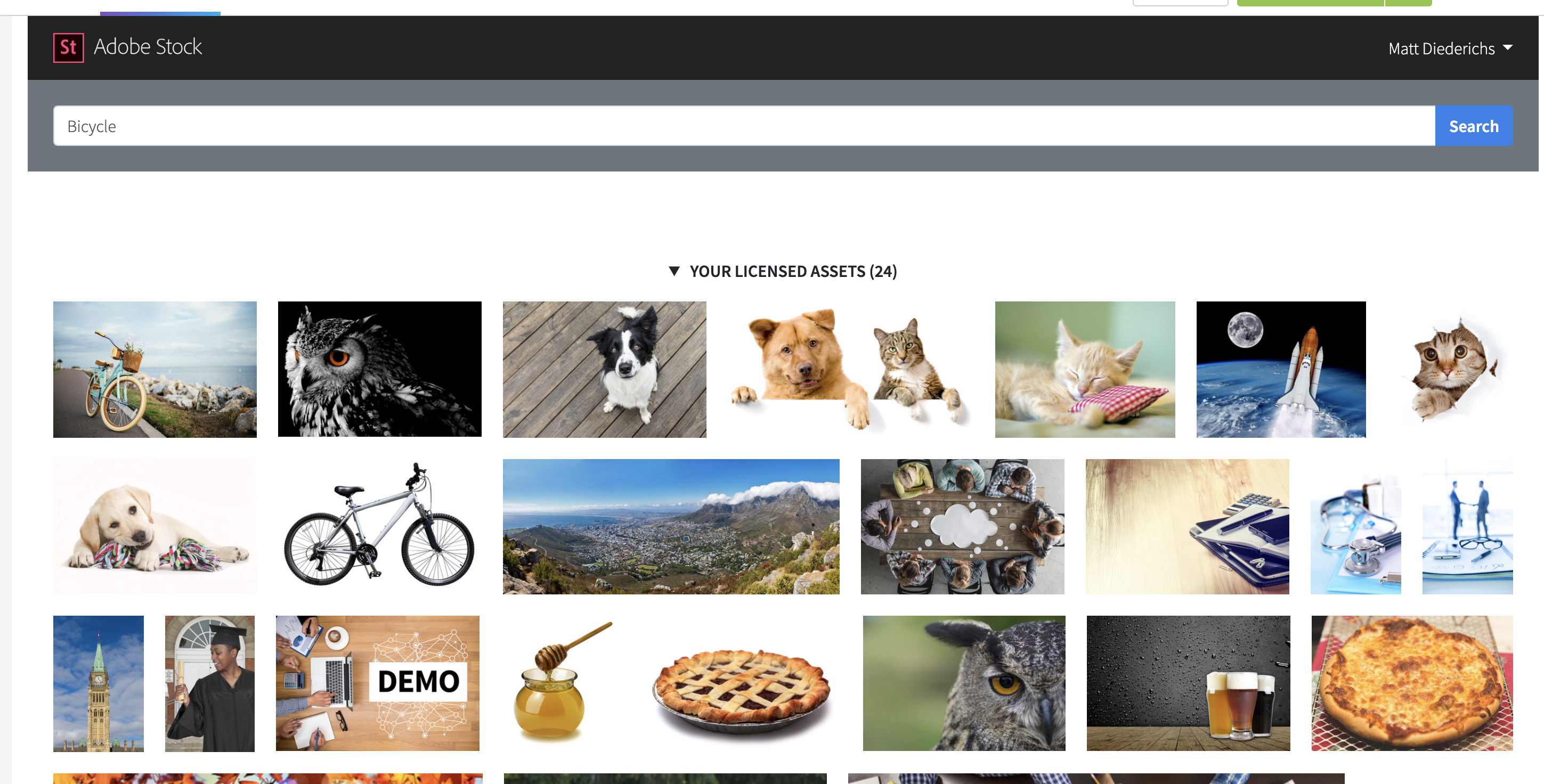
Using Licensed Adobe Stock Assets in a New Post
-
Click New Post button.
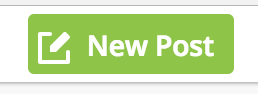
-
Click Open Media Library

-
Select Adobe Source
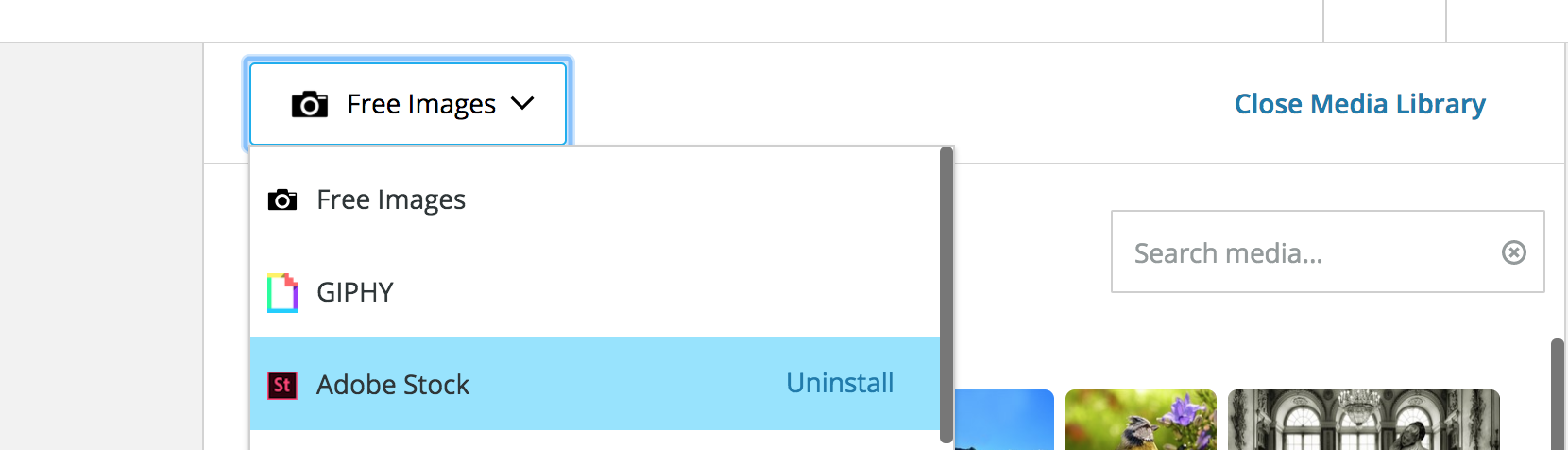
A gallery of your licensed assets will be displayed.
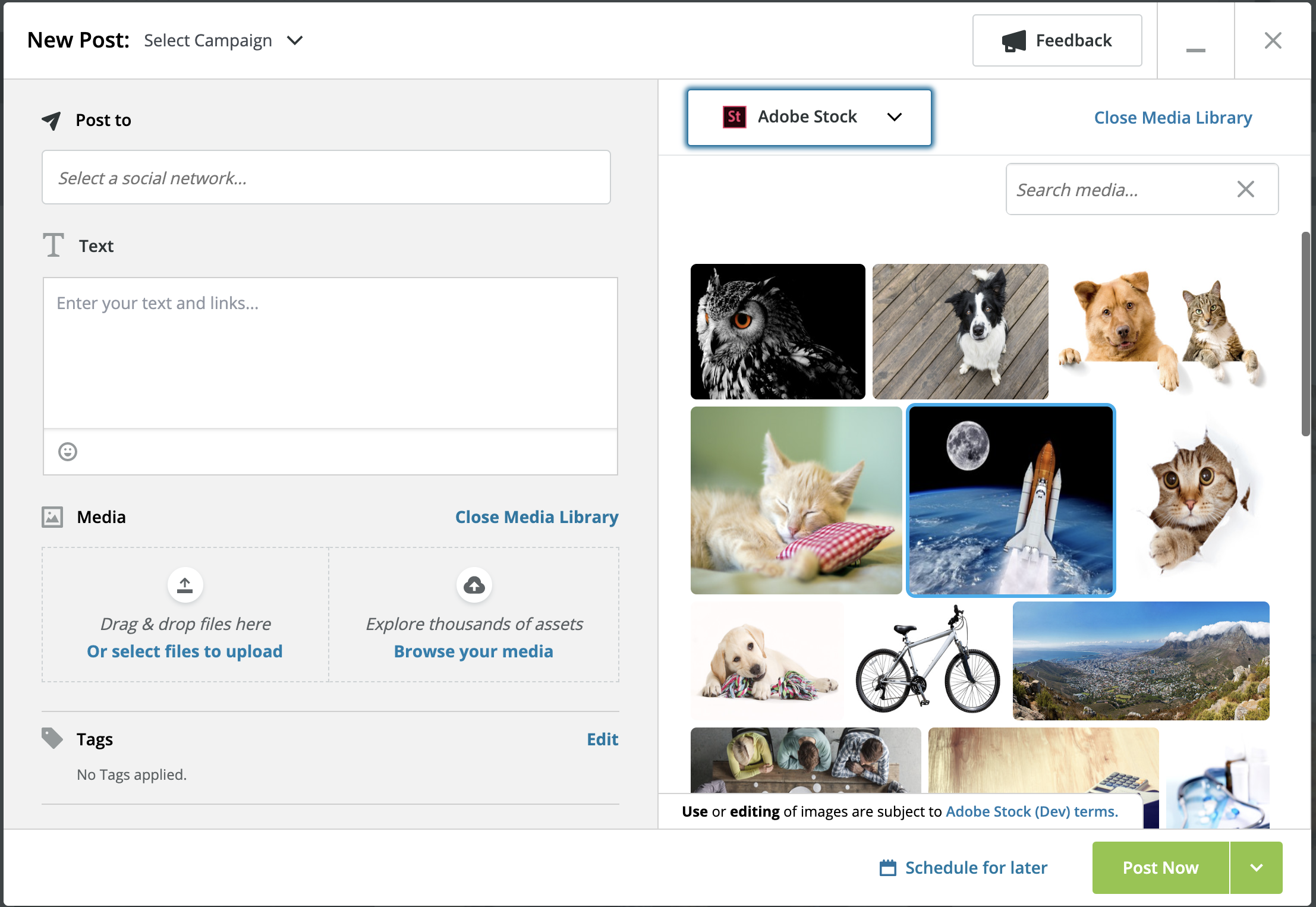
Click on the image you would like to use, it will be attached to the new post.
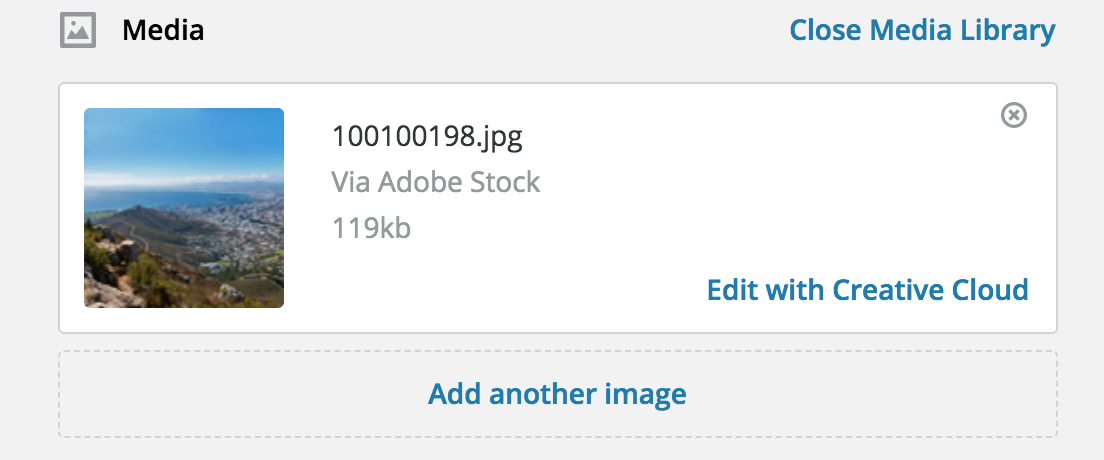
Using Licensed Adobe Stock Assets in the Legacy Composer
- Click the dropdown arrow next to New Post button
- Select Open Legacy Composer
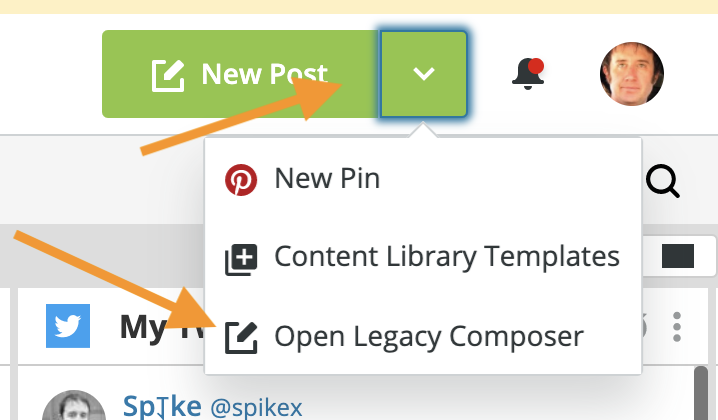
- In the New Post box click the Attach Media paperclip icon.
- Click the AEM Assets tab.
- Click on the image you'd like to use
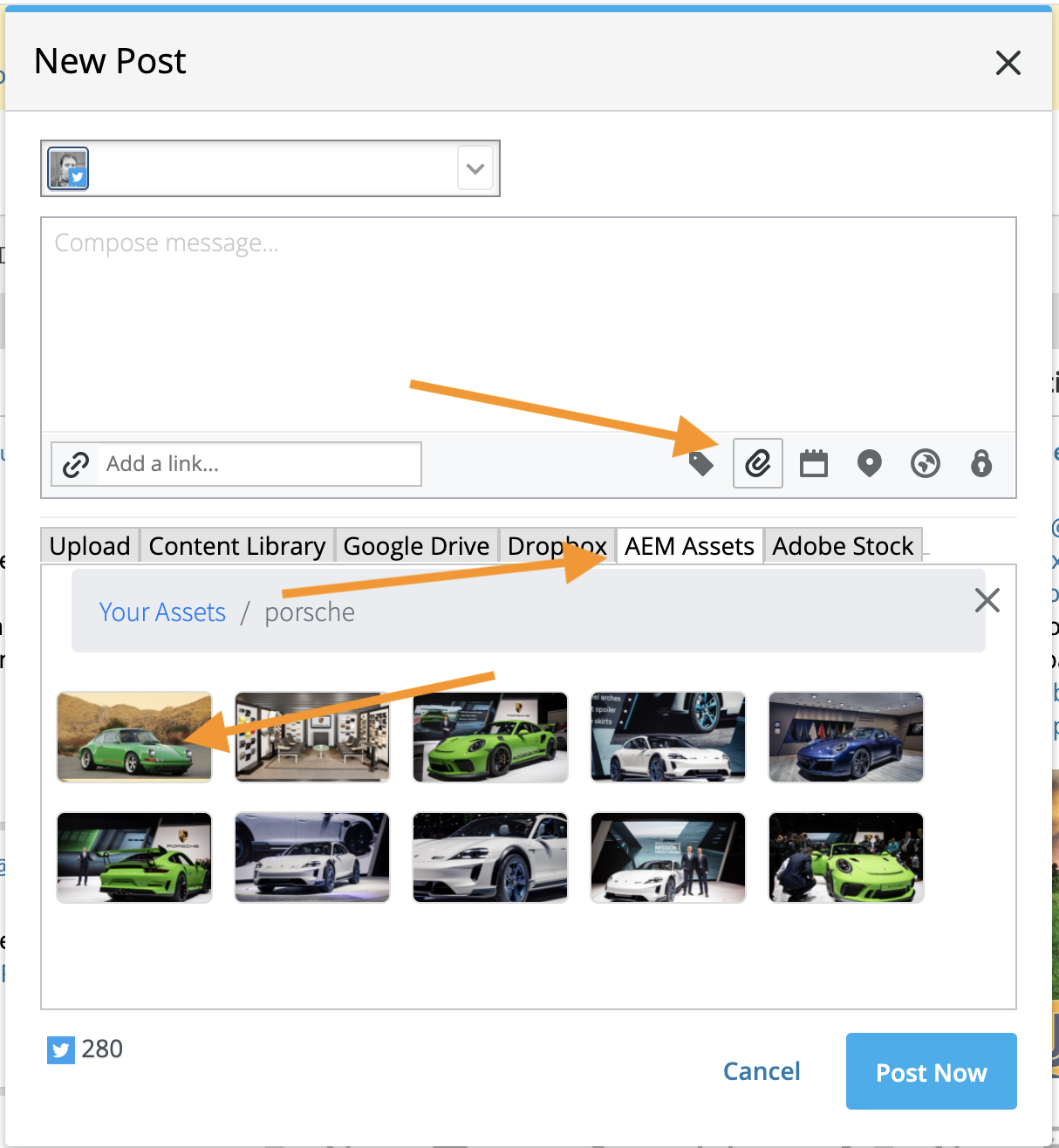
The image is now attached to your message.